Getting Started with NodeJS | JavaScript Frameworks Part1
- Kavindu S. Liyanage

- Mar 27, 2020
- 2 min read
Updated: Apr 28, 2020

Introduction to NodeJS
Built on Google Chrome V8 JavaScript Engine, NodeJS is a server-side JavaScript run-time environment, which works on cross platforms and is open-source. It comes with a callback concept to gain the all-new idea of event-driven single-threaded server programming. The framework has the ability to of driving asynchronous(non-blocking) I/O with its event-driven architecture thus making it lightweight and efficient. NodeJS package ecosystem is the biggest ecosystem of open source libraries in the world, most of them hosted on the npm(Node Package Manager) website. It is officially supported on Windows, Linux, Mac OS X, and Unix, etc. NodeJS has a unique advantage because frontend developers that write JavaScript for the browser are now able to rewrite the server-side code in addition to the client-side code without the want to learn a completely various language.
The following tools are required for developing a Node.js application on any platform.
NodeJS
Node Package Manager (NPM)
IDE (WebStorm, VS Code) or TextEditor
NPM (Node Package Manager) is included in Node.js installation since Node version 0.6.0., so there is no need to install it separately.
Download NodeJS
Go to the site nodejs.org and download the necessary binary files. It will automatically detect your Operating System and display download links. In our example, there are two versions of nodejs. We are going to download 12.16.1 LTS version. LTS means long term support.

Install NodeJS
Double click on the downloaded nodejs installer to start the installation as shown below.
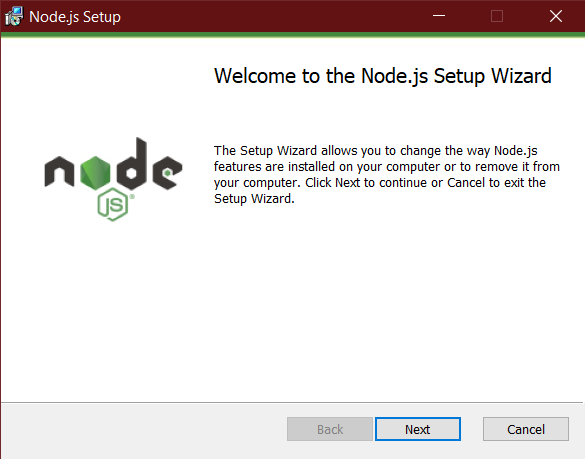
Click Next to read and accept the License Agreement and then click Install. It will install Node.js quickly on your computer. Finally, click finish to complete the installation.
Check Installation
Once you install Node.js on your computer, then open the command prompt and typing,
node -vTo check the version of Node.js that’s installed on your machine, as shown below.




Comments